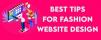Registered
Office
www.firstpointcreations.com
G - 55, Masjid Moth, Greater Kailash - III, New Delhi - 110048, INDIA
business@firstpointcreations.com,
Call
Now: +91-+91-9871688800,
- Home
- Service
-
Portfolio
- By Project Type
- By Technology
-
By Industry
- Furniture Website Design
- Healthcare Website Design
- Pharma Website Design
- Pathology Website Design
- Insurance Website Design
- School Website Design
- Film Production Website Design
- Movie Website Design
- Coaching Website Design
- Translation Website Design
- Wellness Website Design
- Tailoring Website Design
- Real Estate Website Design
- Property Website Design
- Immigration Website Design
- Home Appliances Website Design
- Legal Website Design
- Lawyer Website Design
- Law Firm Website Design
- Institute Website Design
- Academy Website Design
- Chartered Accountant Website Design
- Movers and Packaers Website Design
- Factory Website Design
- Aerospace Website Design
- Airline Website Design
- Flying School Website Design
- Travel Agent Website Design
- Travel Agency Website Design
- Tour Travel Website Design
- Tourism Website Design
- Interior Designer Website Design
- Builder Website Design
- Event Company Website Design
- Event Planner Website Design
- Conference Website Design
- Wedding Planner Website Design
- Footwear Website Design
- Shoes Website Design
- Legal Firm Website Design
- Gynecologist Website Design
- OB Gyn Website Design
- Non Profit Website Design
- Charity Website Design
- Fundrising Website Design
- Clothing Website Design
- Environment Website Design
- Consultancy Website Design
- Home Tutors Website Design
- Teacher Website Design
- Pharmaceutical Website Design
- Pharmacy Website Design
- Jewellery Website Design
- Jewelery Website Design
- Jewelry Website Design
- Toys Website Design
- Food Website Design
- Clubs & Association Website Design
- Night Club Website Design
- Flower Website Design
- Psychiatric Website Design
- Psychology Website Design
- Psychologist Website Design
- Fitness Website Design
- Gym Website Design
- Cosmetics Website Design
- Beauty Website Design
- Dental Website Design
- Dentist Website Design
- Dental Clinic Website Design
- Dental Care Website Design
- Dentistry Website Design
- Tiles Website Design
- Sports Website Design
- Architecture Website Design
- Trading Website Design
- Travel Website Design
- Consulting Website Design
- Photography Website Design
- Fashion Website Design
- Ecommerce Website Design
- Apparel Website Design
- Classifieds Website Design
- Interior Website Design
- Web Portal Website Design
- Aviation Academy Website Design
- Home Decor Website Design
- NGO Website Design
- Logistics Website Design
- Medical Website Design
- Hospital Website Design
- Hotel Website Design
- Job Portal Website Design
- Charitable Trust Website Design
- Music Website Design
- Financial Website Design
- Events Website Design
- DJ Website Design
- IT Services Website Design
- Restaurant Website Design
- Spa Wellness Website Design
- Industrial Website Design
- Education Website Design
- Astrologer Website Design
- Corporate Website Design
- Automotive Website Design
- Business Website Design
- Tech Support Website Design
- Transport Website Design
- Manufacturing Website Design
- IT Support Website Design
- Tutor Website Design
- E-Learning Website Design
- By Country
-
Industries
- Our Company
- Package
- Blog
- Contact Us


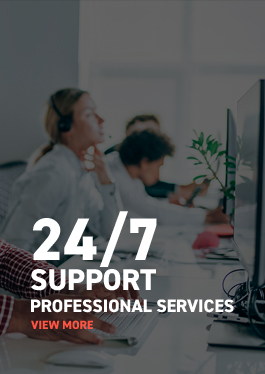
.jpg)

.png)